Facebook Business & Ad Setup Quick Guide
How to setup and share access to your Facebook Business Manager, Ad Account, Facebook Pixel, Facebook Page, Instagram Page and More.

Here's how to Setup & Share Access to your Facebook Business Manger and More
This is meant to be a quick and easy walk through for Feedbackwrench clients to setup and share access to their Facebook advertising assets so we can create advertising, remarketing, audiences, events and more.
What you will need to do:
- Have a Facebook Account & Business Page.
- Be logged into the Facebook Account with Admin rights to the Facebook Business Page.
- head to Business.Facebook.com and setup a business manager account.
- Find "Business Settings" when in the manager.
- Add People as Managers - the Feedbackwrench team.
- Add Your Business Page & Share Admin Access
- Create Your AD ACCOUNT, share admin access & ad your billing information.
- Create a Facebook Pixel (under data sources), and share admin access
- Select Your Pixel, hit Ad Business Asset, by adding your Ad Account as a business asset.
- Add your INSTAGRAM ACCOUNT & share admin access
- Ensure admins have proper levels of access to perform their jobs.
- Download the Facebook Business App on your phone.
Alright, let's dive into this a little bit.
Add People & Admin Levels
Facebook is setup to add users as admins to your facebook page, Facebook pixel, Ad account, Instagram account, and other assets. As we progress, you need to know that you'll add PEOPLE into the account, then you'll set their access levels to ALL ASSETS.
Ensure you set Feedbackwrench Managers as Full Admins for:
- Facebook Page
- Facebook Pixel
- Facebook Ad Account
- Instagram Account in Facebook
Read Below how to add people to the account.
Step 1 - Create Your Business.Facebook.com Account
There's a completely different system for all the business settings, and you'll want to first log into facebook as your core admin, and then open up https://business.facebook.com - you can only setup one of these per business.

Step 2 - Find Business Settings
Facebook is a pain because it's constantly changing and rolling out different layouts, so you'll need to be on the prowl for the BUSINESS SETTINGS PAGE. Depending on how your admin page or splash page looks, there are a couple places to look for the business page part.

QUICK NOTE:
The business settings page is read from left to right, helping you stay organized. Things are handled like "assets" which you will add to the system, then add admin rights to them, and in some cases, provide additional settings or connect them.
Adding Assets & Adding Admin Permissions:
You will want to add in the users you want to help you on Facebook and provide them multiple layers of access.
Feedbackwrench will need FULL ADMIN access in order to create events and audiences, and the more complicated things.
You should create a backup facebook profile under another email, and add it to the business account with full admins.
Facebook has censored and arbitrarily shut down MANY users accidentally, and you need backup access to your business.
ASSETS WE WILL ADD, CREATE and PROVIDE ACCESS TO:
- Pages - Facebook Page.
- Ad Account - Create This and add billing information
- Facebook Pixel - Create it, setup and email instructions to your team.
- Instagram Account
Please add Feedbackwrench to your assets with full admin rights.
Step 3 - Add the Facebook Page
You'll need full admin access to the Facebook page, but what we'll do is:
- Hit Pages on the left
- Hit add page
- Find your page (you might need to find the URL to your page and add it if it's not finding it)
- Add access to each person

Step 4 - Create Your Ad Account
The next thing you'll do is create a Facebook Ad Account. The ad account is what allows us to advertise, create a facebook pixel for tracking, create audiences for retargeting, and a host of other things.
You can only have one or two ad accounts per user, so each business page should make their own.
- Under Accounts, hit Ad Accounts.
- Hit the Blue Add Button on the left
- Create, Add or Request Access to the Ad account.
- Follow all the prompts to fill out URL, add billing information.
- Give Users the permission levels necessary (Feedbackwrench needs the full admin access)

Step 5 - Create a Facebook Pixel
Once the Ad account is created, head to DATA SOURCES and hit Pixels. We will now create a Facebook Pixel, Connect it to your ad account, and then hit setup and email instructions to the Feedbackwrench team so we can install it on your websites.
- Hit Data Sources
- Hit Pixel
- Create a Pixel
- Follow Prompts to Install, then SEND INSTRUCTIONS TO DEVELOPER
- Set admin access levels for each person.


Step 6 - Connect the Pixel to the Ad Account by Adding a Business Asset to the Pixel
This step is kind of annoying, but if you miss it, you'll be out of luck.
- Hit Data Sources and Pixels
- Select the Pixel in the middle row
- On the far right, hit connect business assets
- Select the ad account and add it


Step 7 - Add the Instagram Account
You'll want all ads to run to both facebook and Instagram, as they've morphed into essentially one platform (for the most part).
Before you start, log into Instagram on a desktop and make sure you KNOW YOUR PASSWORD and username.
- Verify your username and password to Instagram
- Be logged into Instagram in another tab (helps sometimes)
- Hit Add Button and follow the prompts
- Add access level to all admins

Step 8 - Add People & Set Access Levels
Now, you could have done this in the beginning, but it's helpful at the end.
You'll want to add in USERS and PEOPLE that will help you with your page, ads, pixel on more.
- Under Users hit People
- Hit the blue Add button in the middle column
- Add Email Addresses for the Admins
- NOTIFY THE USER YOU INVITED THEM to that email INVITATIONS GO THE SOCIAL TAB IN GMAIL AND EMAIL
- It's easy to lose that invitation, and people often clean out social and promo email tabs swiftly
- The user will accept the invitation and fill out their name, password etc.
- SET ACCESS LEVELS TO ALL ASSETS - Page, Pixel, Ad Account & Instagram Account

Free Guides & Blog Categories
We invest heavily in helpful content that assists small businesses owners.
Book a Consultation & Grow Your Business
Book with Rob & the team to identify ways to make the web a fantastic sales & prospecting tool to sell your core services.




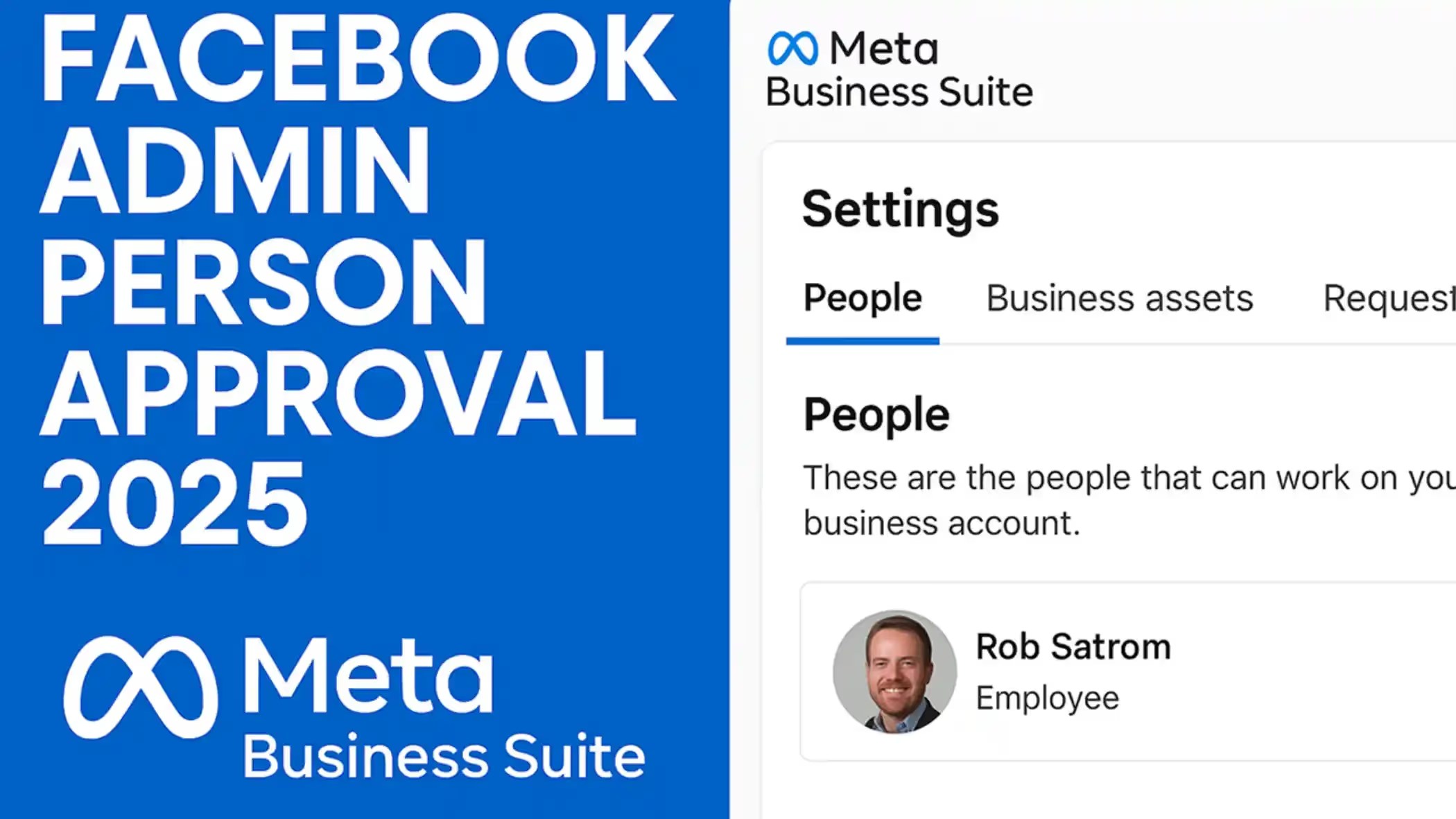
.avif)
.avif)
















